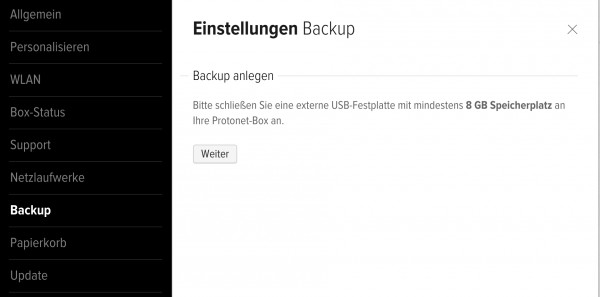Requirements & recommendations
Internet connection bandwith
Upstream
- Minimum: 2 MBit/s of upstream – for low data volume
- Recommended: 5 MBit/s of upstream or higher (SDSL/VDSL)
Downstream
- Minimum: 6 MBit/s of downstream – for low data volume
- Recommended: 16 MBit/s of downstream or higher
Internet router
- Required: 1 free ethernet port
- Recommended: Automatic IP address management via DHCP server (How to set static network information on the server)
LAN
- Minimum: 100-Mbit/s connection
- Recommended: Gigabit connection
WiFi
- Minimum: WiFi adapter supporting the n-specification (802.11n)
Background
We have chosen to include specific and powerful hardware and software components as well as technologies in our Protonet servers. For example, the built-in wifi access point has a transfer speed from 150 Mbit/s to 300 Mbit/s in the 2,4-GHz spectrum. The ethernet port is designed for a gigabit connection.
But these high connection speeds can only be reached if the components used in the local area network also support these standards. Otherwise, slower components will limit the performance of your Protonet server.
For example: A slow internet connection will negatively impact the transfer speed of data already or to be stored on the Protonet server.
Box status – how to spot potential problems in SOUL
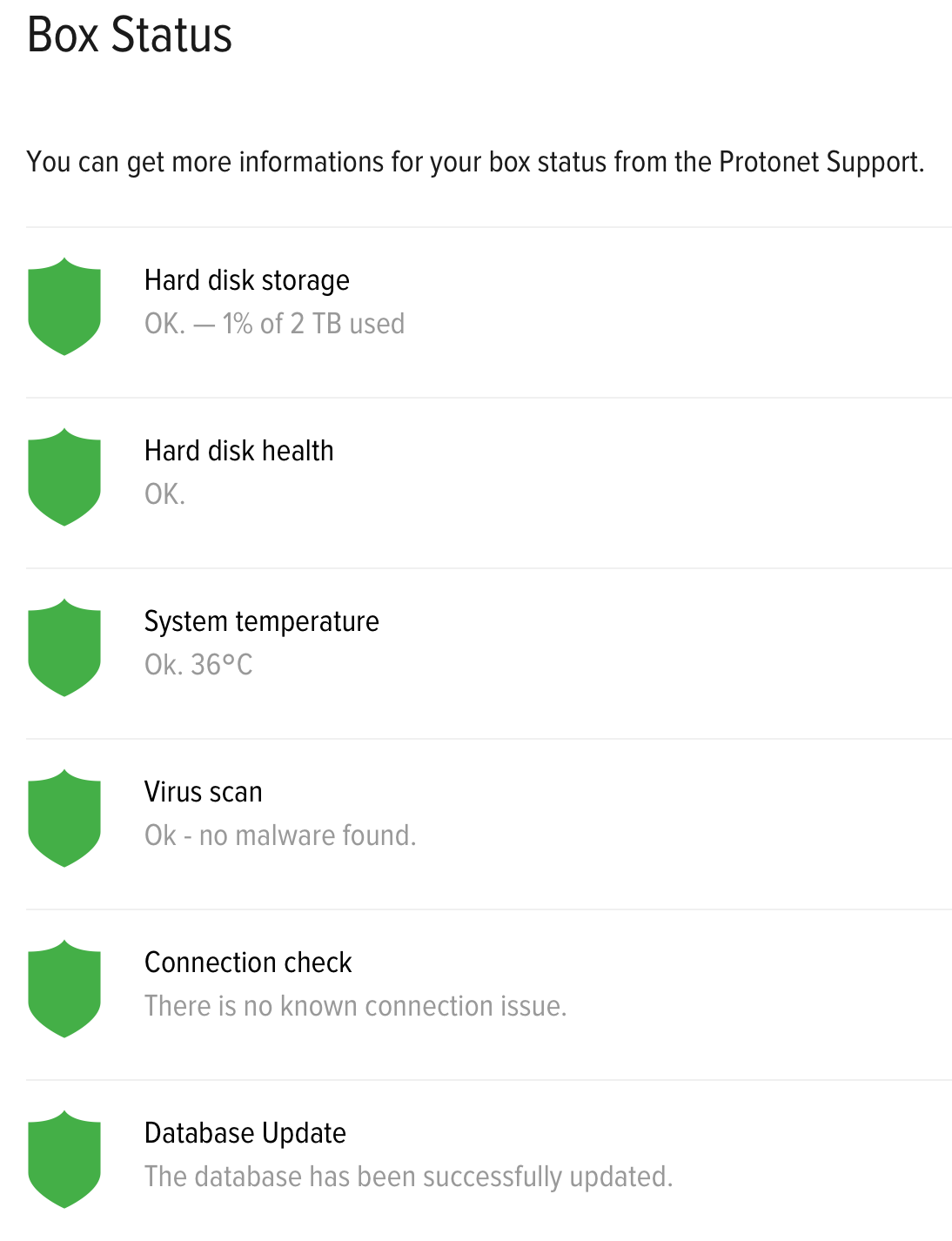
SOUL administrators can use the Box status page in System settings at any time to check for possible issues the Protonet server or network might have.
Hard disk storage
Shows used and total storage capacity.
Possible status messages:
- Green: up to 75% used
- Yellow: Over 75% used
- Red: Over 98% used
Recommended action for red status
Immediately remove files that are no longer needed or temporarily move files off the box. With a 12TB Carla, 98% are not critical. A Maya with 250GB capacity requires immediate action if 90-95% of its capacity are reached. Here is a short overview:
– Maya 250GB – 98% = 5GB free
– Maya 1TB – 98% = 20GB free
– Carla 12TB – 98% = 240GB free
Hard disk health
This section shows the status of the internal hard disc drives.
Possible status messages:
- Green: All drives are in normal condition.
- Red: At least one drive is not accessible.
Recommended action
Ensure that a recent backup is available and contact Protonet support for further analysis. You should not ignore this warning! There is a risk of data loss should another drive fail.
System temperature
Shows the current system temperature.
Possible status messages:
- Green: up to 80° C
- Yellow: up to 105°C
Recommended action:
Contact support, should the temperature not fall within 12 hours. - Red: beginning with 105°C
Recommended action:
Contact support for further analysis.
Virus scan
Shows the results of the last virus scan.
The virus scanner performs a check of all files once a week. It looks for new virus identification information every hour. If a virus is found, there is no threat for the Protonet server itself because it can not be executed on the server. The virus scanner only identifies potentially infected files that were uploaded to the server by users. It is no replacement for virus protection software on all other devices used to work with the server but is intended as an additional warning measure.
Recommended action
Research information on the malware found and remove the infected files if necessary.
Connection check
Shows whether there are any problems with the boxes connection and availability.
Included tests:
- Whether a network cable plugged in
- Whether the network or internet connection is interrupted
(by pinging an external IP address) - Whether there are problems with the nameserver (DNS)
(by resolving an external domain name)
Recommended action
Check the individual problem displayed. Administrators or internet service providers might be able to help: For example there might be an issue with the ICMP-protocol being blocked by the firewall. A reboot of your router followed by a reboot of your Protonet server might also help.
How is communication with Protonet servers protected?
The use of Protonet server can be done via LAN cable, Wi-Fi or via the Internet browser.
When using the Protonet server via WiFi we guarantee security through a WPA2 encryption.
When reaching the server over the internet the transmission of data occurs via 2048-bit SSL encryption, which is the standard for online banking.
How is data loss prevented?
RAID 5 is a group of drives where every drive keeps it’s own data and a bit of parity data. This way, if one drive in the group fails, its data can be reconstructed from other drives.
How do I create a backup of my Protonet server?
In SOUL you can start a backup to a memory stick or USB hard drive from System Settings under Backup. The page tells you how much free space your backup media needs to have at minimum.
Note: Besides the Protonet backup, no other data can be stored on the backup medium – anything else will be erased!
How to switch off or restart the Protonet server?
After a short (!) push of the hexagonal button on the front of the Carla/Carlita or the top of the Maya the server will shut down. Once the lights in the button are off, the server is shutdown completely.
To restart the server, push the button again. This may take up to 15 minutes. Right before the Protonet solutions is up and running again, the button will show a black-and-white rotation animation. About 1-2 minutes after, the Protonet server should be ready and reachable.
Alternatively, you can use sudo shutdown -h now and reboot via the Linux shell.
Note: Once the server is shut down, it cannot be started remotely!
Should the server not be reachable after a restart, it might be for these reasons:
- Every 30 starts, the server is running a file system check to ensure data integrity. This may delay the server start for up to 45 minutes. To check if this is the case, you can connect a display to your server. A forced restart will not skip this procedure.
- There may still be an external USB memory stick or drive connected to the server. Please remove it and restart the server.