SMTP SERVER CONFIGURATION – SIMPLE
21.02.2017Since SOUL 2.7 (stable / 73), it is possible to use a separate SMTP server for the outgoing notification mails. The following instruction manual is a complement to the technical configuration guide for Linux technicians and advanced computer users.
Requirements
- As a SOUL Administrator, create a maintenance password in the system settings
- Download Cyberduck
- Download the Protonet configuration templates for the external SMTP connection
- Login information for the email inbox account and the SMTP server settings of the mail output server to be integrated. You can find examples here: “Customize SMTP configuration files”. The mail provider should be able to supply the missing information.
Detailed steps
- Extract the Tar-File. Keep the file structure as shown on the picture:
On Mac-OS, just double-click on the “smtp_structure.tar” file to extract it. On Windows a file-compress program like 7-Zip will be needed.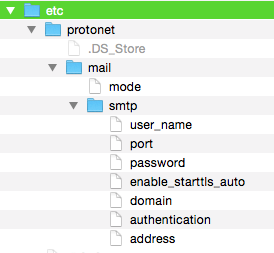
- Open the configuration files with a text editor. Enter the values of email inbox and mail output server.
- Connect via Cyberduck with the Protonet solution:
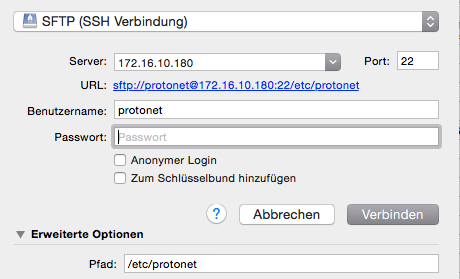
SFTP (SSH Verbindung)
Server : Internal IP address of the server
Port: 22
*User name: protonet
Password: Maintenance password
Path: /etc/protonet*In Soul with version soul3/xxxx, the username is “platform” instead- Copy the “mail” folder, with the modified configuration files to the server:
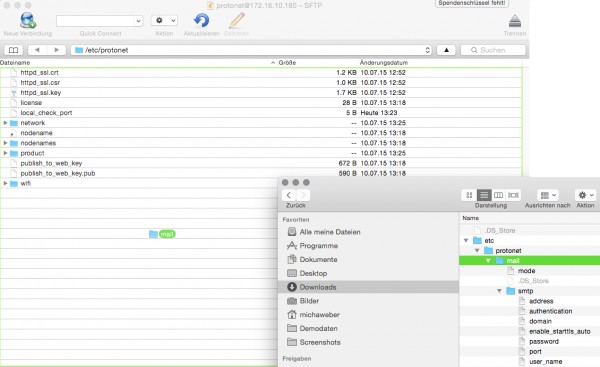
Please do not make any further changes here!If the folders are accidentally copied to an incorrect location, this is not a problem. Instead of trying to delete them by your own, we recommend to contact a Linux specialist. Erasing incorrect files / folders here can lead to data loss! - Turn off and restart the Protonet Box using the On-button.
- Test whether e-mail notifications and invitations are sent.
