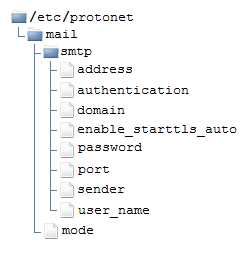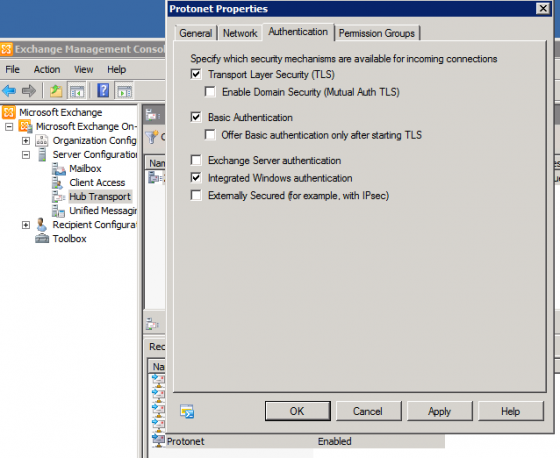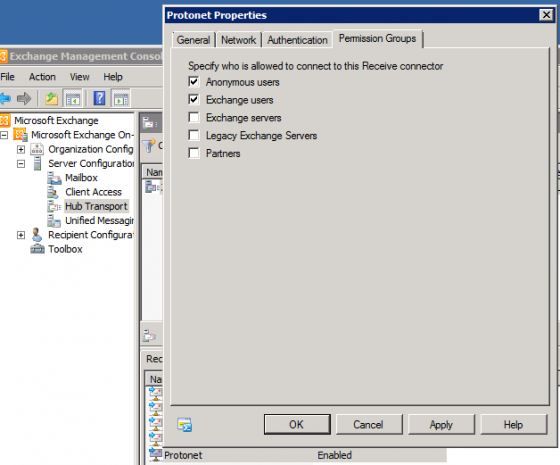SMTP SERVER CONFIGURATION
21.02.2017Since SOUL 2.7 (stable / 73), it is possible to use a separate SMTP server for the outgoing notification mails. This is to be set up using the command line of the Protonet solution to avoid improper use.
Update: Since SOUL 2.8 an additional sender address can be specified. For this purpose the additional configuration file “sender” has to be created and the mail address must be registered.
Instruction:
After logging in via SSH, it can start.
Subsequently the directory “/etc/protonet” and the base directory “mail” have to be created, the subdirectory “smtp” and the respective configuration files.
The structure must look as follows:
A Tar-file with the structure can be found here.
Just download the file with “wget” and decompress it with:
cd /tmp
wget https://support.protonet.info/wp-content/uploads/2016/01/smtp_structure.tar
tar -C / -xvf smtp_structure.tar
Are you not the technical type? Or you just don’t feel confident enough on the Linux console?
Here is a guide for less technical users.
Adjusting SMTP configuration files:
The following contents must be written into the corresponding files:
1. Set the mail service to use into /etc/protonet/mail/mode:
Default Using the Protonet Mail service
smtp Using your own mail service after box restart
2. Enter mail server address into /etc /protonet/mail/smtp/address :
For example: smtp.my-domain.de
3. Enter the SMTP-Auth-Method into /etc/protonet/mail smtp/authentication:
For example: plain, login, cram-md5, scram-sha-1 oder ntlm
Here, you must pay attention to which methods are supported by the mail server. Only one should be just selected. For further information, please click here.
*Notes on encrypted passwords (CRAM-MD5) and STARTTLS
Encrypted SMTP passwords are rarely supported because almost all SMTP servers use STARTTLS. If STARTTLS is not used, the use of CRAM-MD5 would encrypt the password, but not the content of the emails. So it makes no sense to do without STARTTLS. STARTTLS ensures that the general connection between Protonet solution and SMTP server is encrypted.
4. Enter the Domain of the SMTP-Servers into etc/protonet/mail/smtp/domain
For example: my-domain.de
5. Activate/Deactivate STARTTLS into /etc/protonet/mail/smtp/enable_starttls_auto
If the SMTP server supports STARTTLS: True
If the SMTP server do not support STARTTLS: False
6. Enter the password of the mail-accounts into /etc/protonet/mail/smtp/password
7. Enter the SMTP-port of the SMTP-Server into /etc/protonet/mail/smtp/port
For Example: 25,587
8. Enter the username of the account into /etc/protonet/mail/smtp/user_name
For Example: emailadresse@meine-domain.de
9. Enter the sender address of the e-mail account into etc/protonet/mail/smtp/sender (From SOUL 2.8)
For Example: emailadresse@meine-domain.de
10. The new SMTP configuration will be used after rebooting of the box.
During the configuration phase, the following services can be restarted for test purposes:
sudo sv restart /home/protonet/dashboard/shared/services/enabled/worker1
sudo sv restart /home/protonet/dashboard/shared/services/enabled/worker2
After completing any work on the Smarthost configuration, restart the Protonet server!
Required settings on the Microsoft Exchange Server
Adjust Exchange settings as follows:
Please select “login” as SMTP Authentication method.
Testing the SMTP configuration and analysis in the event of an error:
For testing, e.g. simply invite a user via mail. It is Important that the e-mail address is not yet used on the box.
If no mail arrives, the log-files can analyzed to find the source of the error.
The “worker” -logs can be found here:
/home/protonet/dashboard/current/log/services/worker1/current
/home/protonet/dashboard/current/log/services/worker2/current
The interesting sections are the following:
[invitation_mailer_worker]
[inbox_notification_mailer_worker]
Example errors and how these appear in the log-files
1. Provider: Prosite and others
Error message:
[worker] [periodic] [invitation_mailer_worker] failed to send invitation #1: 554 5.7.1 <noreply@protonet.de>: Sender address rejected: illegal sender domainor:
> #18: 550 5.7.1 Client does not have permissions to send as this sender“
Reason:
Some SMTP servers do not accept or cannot change the sender noreply@protonet.de.
Solution:
Has been solved in SOUL 2.8
2. Provider: web.de
Error message:
/usr/local/rvm/rubies/ruby-1.9.3-p392/lib/ruby/1.9.1/net/smtp.rb:960:in `check_auth_response‘: 535 Authentication credentials invalid (Net::SMTPAuthenticationError)
Cause:
External access to the web.de account deactivated
Solution:
Activate the external access under settings in the web.de mail inbox.
3. Provider: web.de
Error message:
/usr/local/rvm/rubies/ruby-1.9.3-p392/lib/ruby/1.9.1/net/smtp.rb:948:in `check_response‘: 550-Requested action not taken: mailbox unavailable (Net::SMTPFatalError)
Cause:
Web.de-statement: The specified recipient is non-existent in our system or the recipient has not used his mailbox for too long and this has been deactivated temporarily because of inactivity. Please check the spelling of this e-mail address.